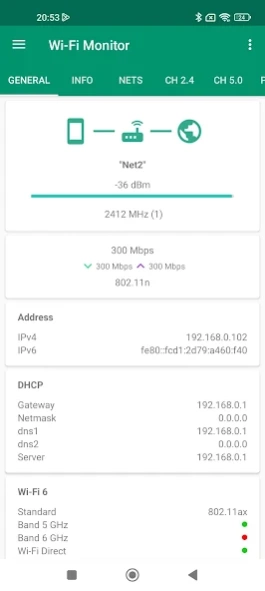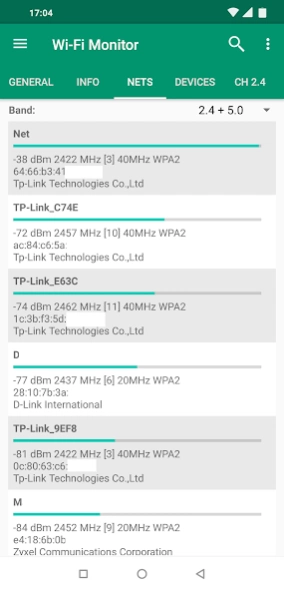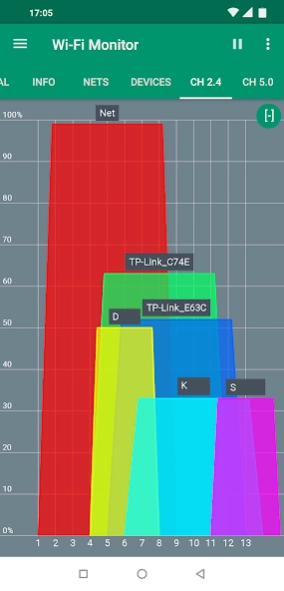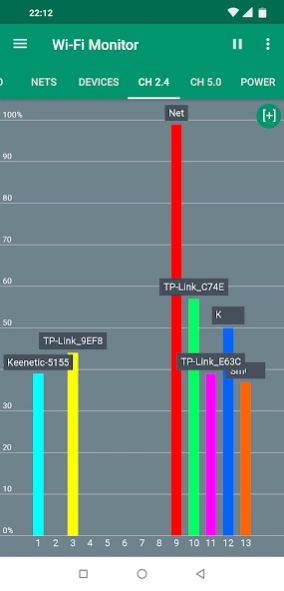Wi-Fi Monitor 1.6.8
Free Version
Publisher Description
Wi-Fi Monitor - Information about Wi-Fi
Information about Wi-Fi connection, available networks, connected devices.
For version 1.6.5
GENERAL
- the information about Wi-Fi connection
For getting public IP address, press on internet/earth icon
NETS
- the list of available Wi-Fi networks
- Support filtering of results
- You can open details for net
for android 11+ for most routers available extra info like model, vendor
(channels, country, streams, extensions in PRO)
CH 2.4/5.0
- the charts for available networks by channels groupped for 2.4 or 5.0 GHz
- you can switch to mode with channel width (used center freq for channel)
- you can pause updating
- support scaling by fingers or maximize by double tap
POWER
- chart with power for net at time interval
DEVICES
- the devices connected to your Wi-Fi network
- the quick scan in subnet a.b.c.x
- the deep scan in subnet a.b.x.x (android 13 and lower)
- Try detect hostname, router model
- Support filtering of results
- You can open details
* On Android 13+ with target sdk33 standard method for detect devices not available.
App trying find used IP addresses, you can increase timeout by press "..." button
DEVICES P2P
- Uses Wi-Fi direct for scan nearby wi-fi devices with announcement like TV, printers
- In menu options get vendor by mac
HELP
With new android releases added restrictions for work with Wi-Fi, if something doesn't work, read this help.
If on your device doesn't show net list and android 6.0+, check that location permission is granted.
If permission already granted, check that location turn on. Some devices with 7.0+ required it too.
If on your device doesn't show net name (unknown ssid), then for your device need permission and for last android releases location turn on.
If not found devices in your network, press scan (or deep scan for public network).
If you on android 13, you can increase timeout by press "..." button
* for android 11+ your device's MAC address blocked with target sdk30
PRO VERSION
Theme
- Supports all a light, dark and black theme, choose what you like.
In the free version, black available 2 weeks for the test.
Report in menu info center.
General info, nets, devices. You can choose what include in report.
You can save info to html or PDF file format and open or share by email.
In free version available test for 7 days.
Also supports multiple reports, you can choose previous and open it or share.
Copy text by long press in menu lists.
Extra info about net for android 11+
Tab services in network
- Also this supports development to improve app.
Requirements :
- Android 4.0.3 and above
Permissions :
- INTERNET is required for getting info about connection.
- ACCESS_WIFI_STATE is required for info about wi-fi connection.
- CHANGE_WIFI_STATE is required for active nets scan.
- ACCESS_COARSE_LOCATION is required for getting the list of available networks. For 6.0 and above.
- ACCESS_FINE_LOCATION is required for getting the list of available networks. For 10 and above.
- NEARBY_WIFI_DEVICES is required for getting the list of p2p devices. For 13 and above.
- READ/WRITE EXTERNAL_STORAGE is required for report, open in browser.
About Wi-Fi Monitor
Wi-Fi Monitor is a free app for Android published in the System Maintenance list of apps, part of System Utilities.
The company that develops Wi-Fi Monitor is Andrey Efremov. The latest version released by its developer is 1.6.8.
To install Wi-Fi Monitor on your Android device, just click the green Continue To App button above to start the installation process. The app is listed on our website since 2024-02-09 and was downloaded 2 times. We have already checked if the download link is safe, however for your own protection we recommend that you scan the downloaded app with your antivirus. Your antivirus may detect the Wi-Fi Monitor as malware as malware if the download link to ru.andr7e.wifimonitor is broken.
How to install Wi-Fi Monitor on your Android device:
- Click on the Continue To App button on our website. This will redirect you to Google Play.
- Once the Wi-Fi Monitor is shown in the Google Play listing of your Android device, you can start its download and installation. Tap on the Install button located below the search bar and to the right of the app icon.
- A pop-up window with the permissions required by Wi-Fi Monitor will be shown. Click on Accept to continue the process.
- Wi-Fi Monitor will be downloaded onto your device, displaying a progress. Once the download completes, the installation will start and you'll get a notification after the installation is finished.